---
title: wazuh
---
Support level: Community
## What is wazuh
> wazuh is an open source Security Information and Event Management System that also has (extended) Endpoint Detection & Response (XDR) capabilities, as well as components of a Network Intrusion & Detection System (NIDS).
>
> -- https://wazuh.com
:::note
We assume that you already have wazuh and authentik installed/setup and now want to integrate authentik as your IDP solution to have SSO within wazuh.
:::
## Preparation
The following placeholders will be used:
- `wazuh.company` is the FQDN of the wazuh server instance.
- `authentik.company` is the FQDN of the authentik install.
While wazuh allows both LDAP and SAML integration, in this post we will only walk through the SAML integration.
### Step 1 - certificates
The first step would be to add a certificate for wazuh.
You can generate a new one under **System** -> **Certificates** -> **Generate** in the Admin interface of authentik.
Add a name, set the validity period to 365 days and click **Generate**.

If all goes well authentik will display a message like the one below
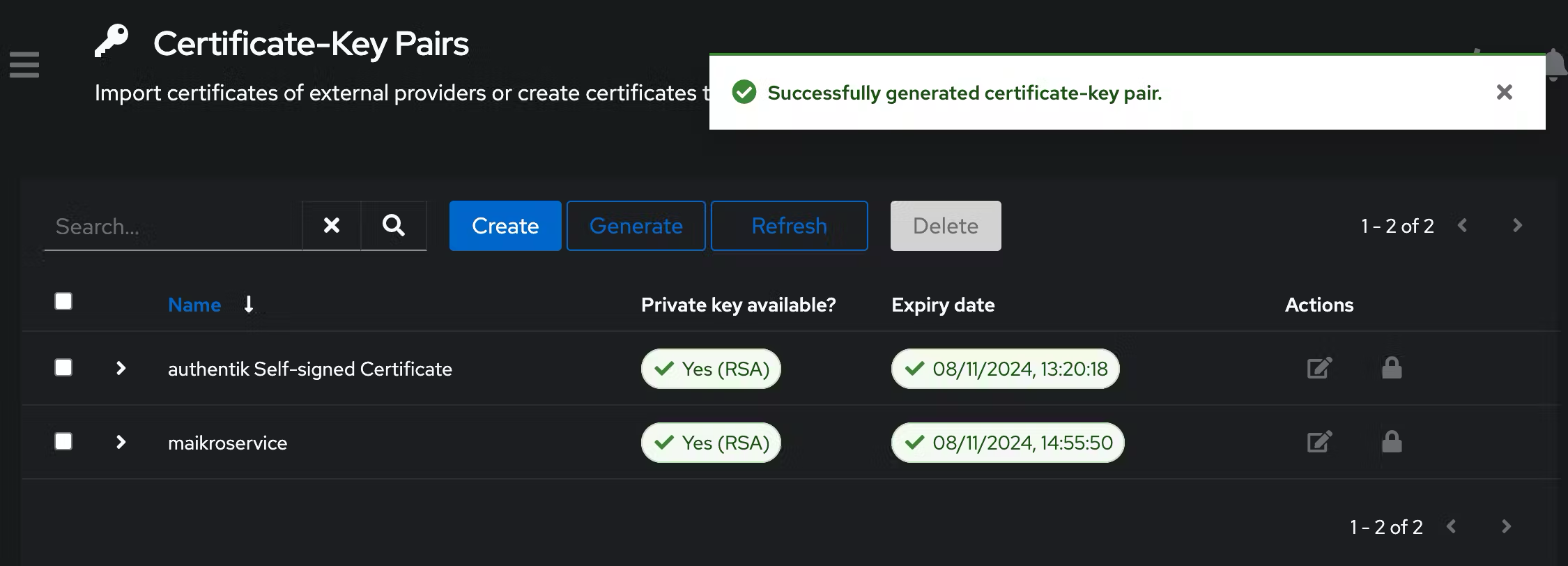
### Step 2 - saml provider
Now add a SAML provider - you can find the options under **Applications** -> **Providers**
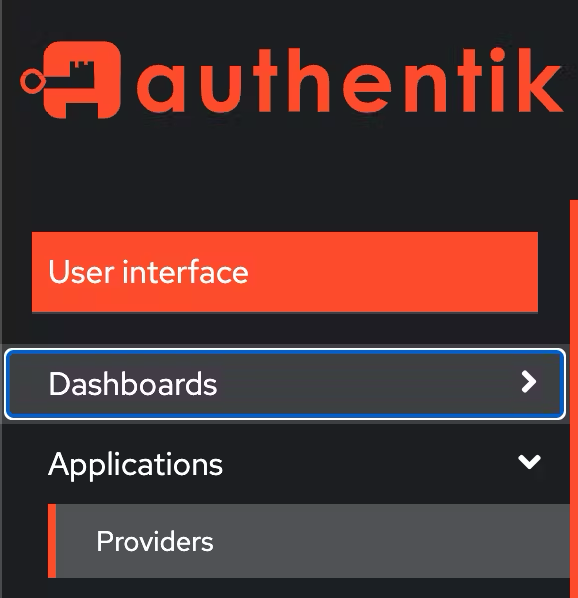
Select SAML Provider and click Next

Add a descriptive name, select the appropriate Authentication/Authorization flow, adjust the ACS URL to contain the IP/hostname of your wazuh installation and add `/_opendistro/_security/saml/acs` to the end.
`https:///_opendistro/_security/saml/acs`
Also make sure to give it an appropriate `EntityID` name (`issuer`), you will need that later and a valid option is e.g. `wazuh-saml`
Select `Post` as the `Service Provider Binding` and move on to the advanced protocol settings.
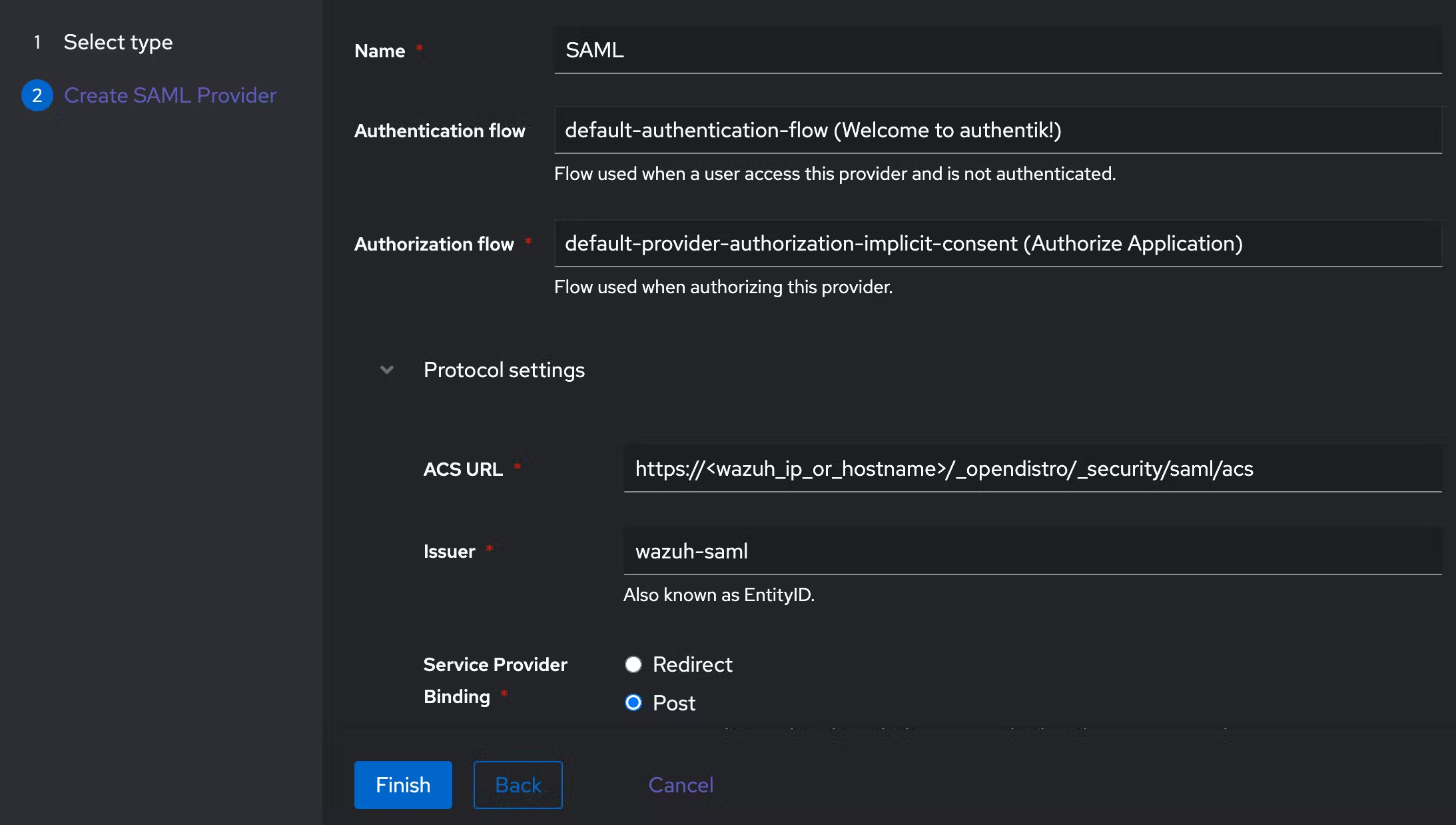
The last step is to select the previously created `Signing Certificate` from the dropdown list and leave the rest of the configurations as default for now.
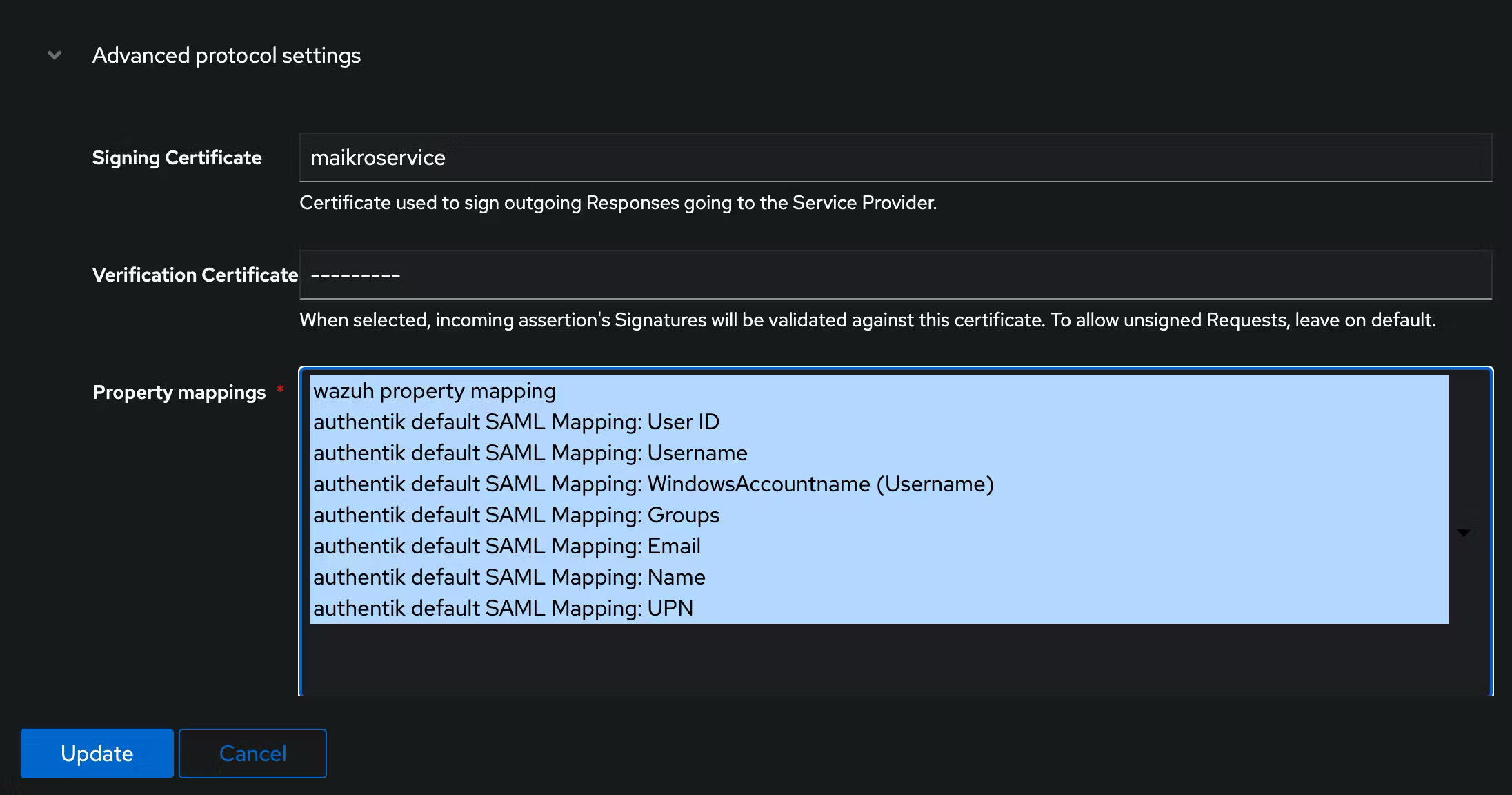
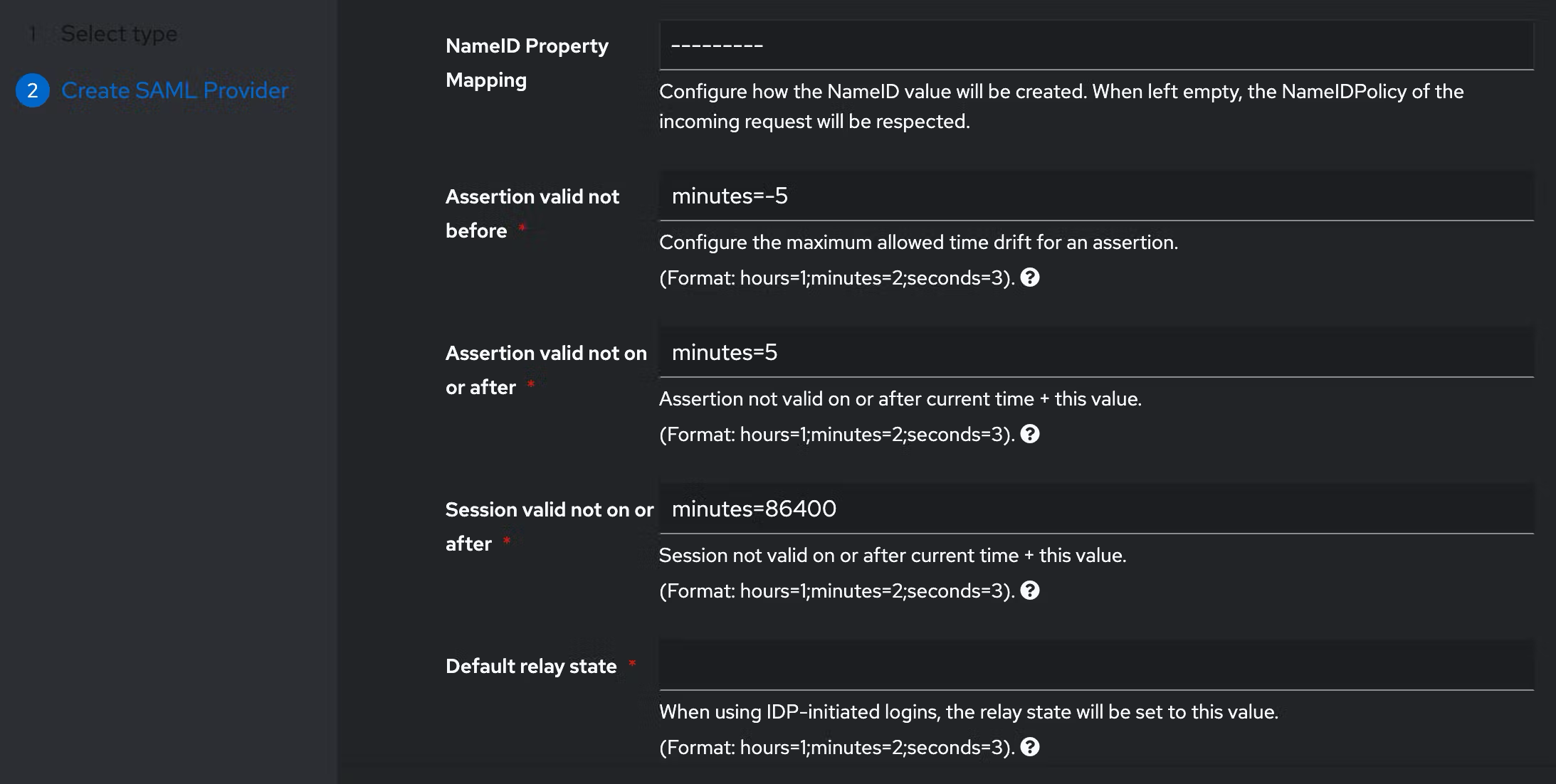
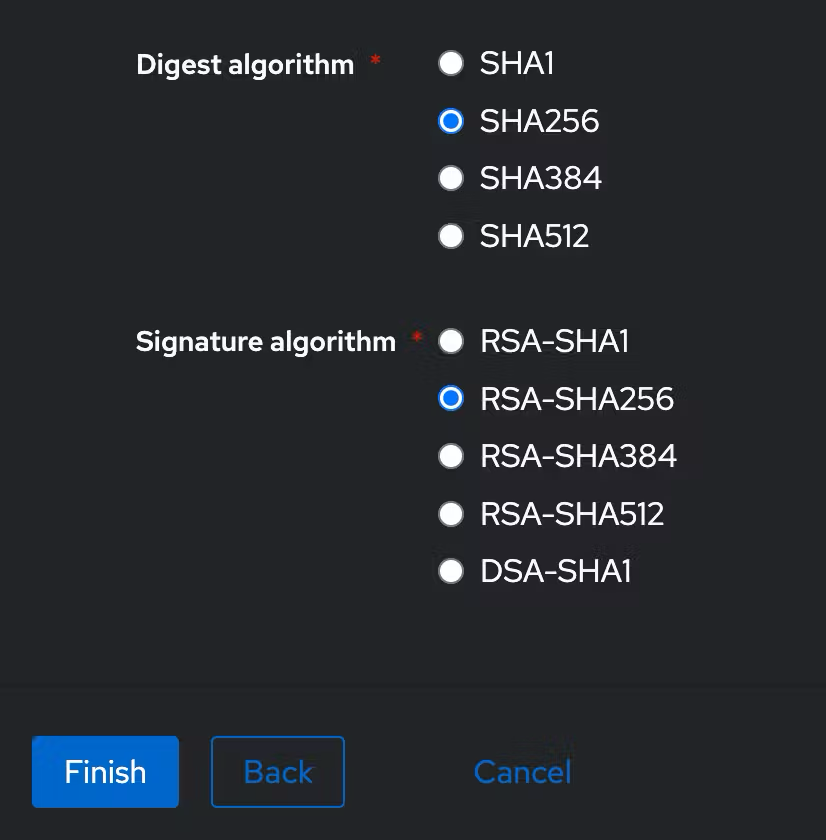
### Step 3 - property mapping
Time to create a Property Mapping - this is a custom function that takes group/user data from authentik and provides it to wazuh in a structured way.
We will map a group membership - `wazuh-admins` - as a backend role for RBAC in wazuh using Property Mapping - `Customization` -> `Property Mappings`
`Name: wazuh property mapping`
`SAML Attribute Role: Roles`
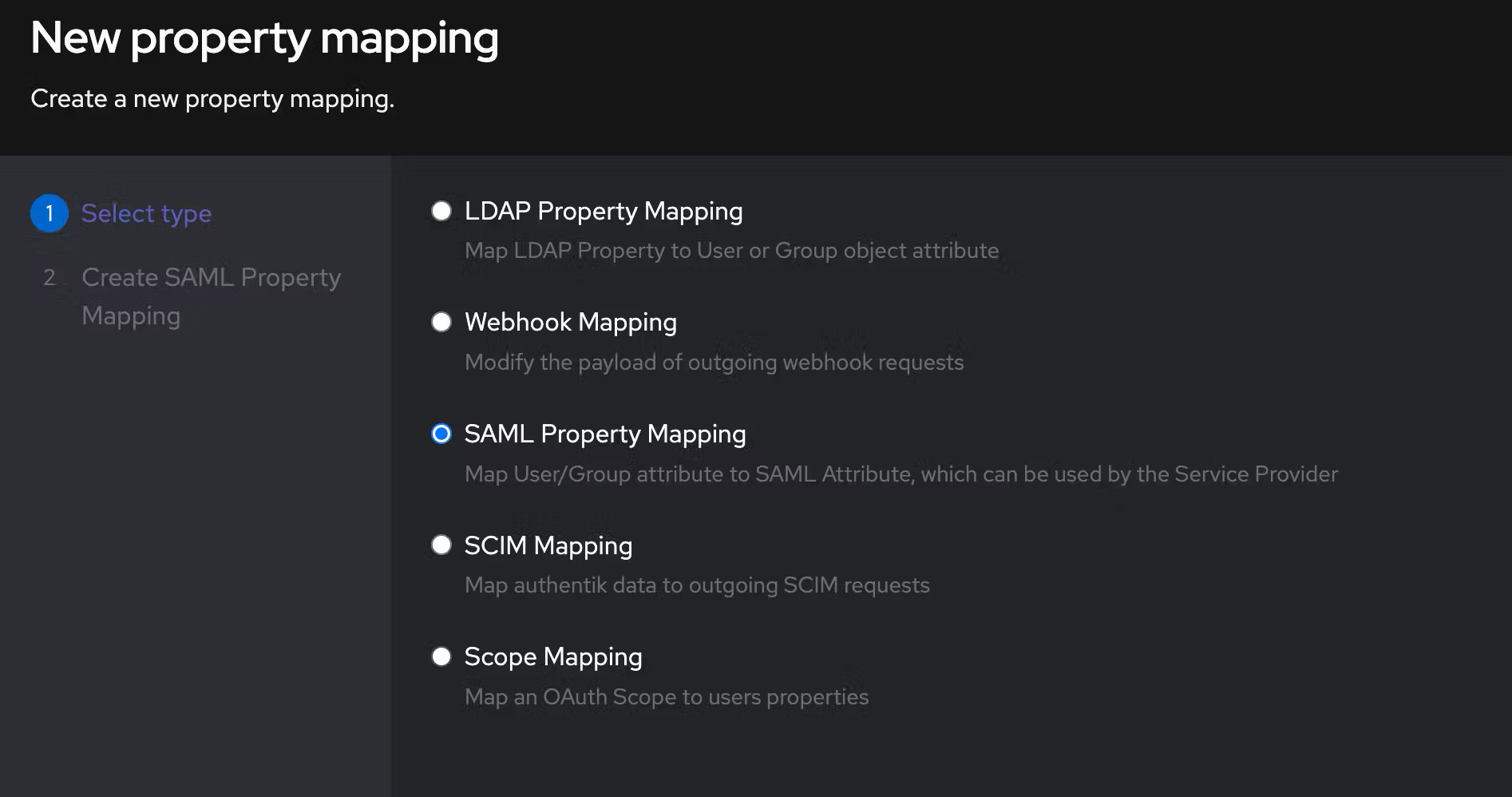
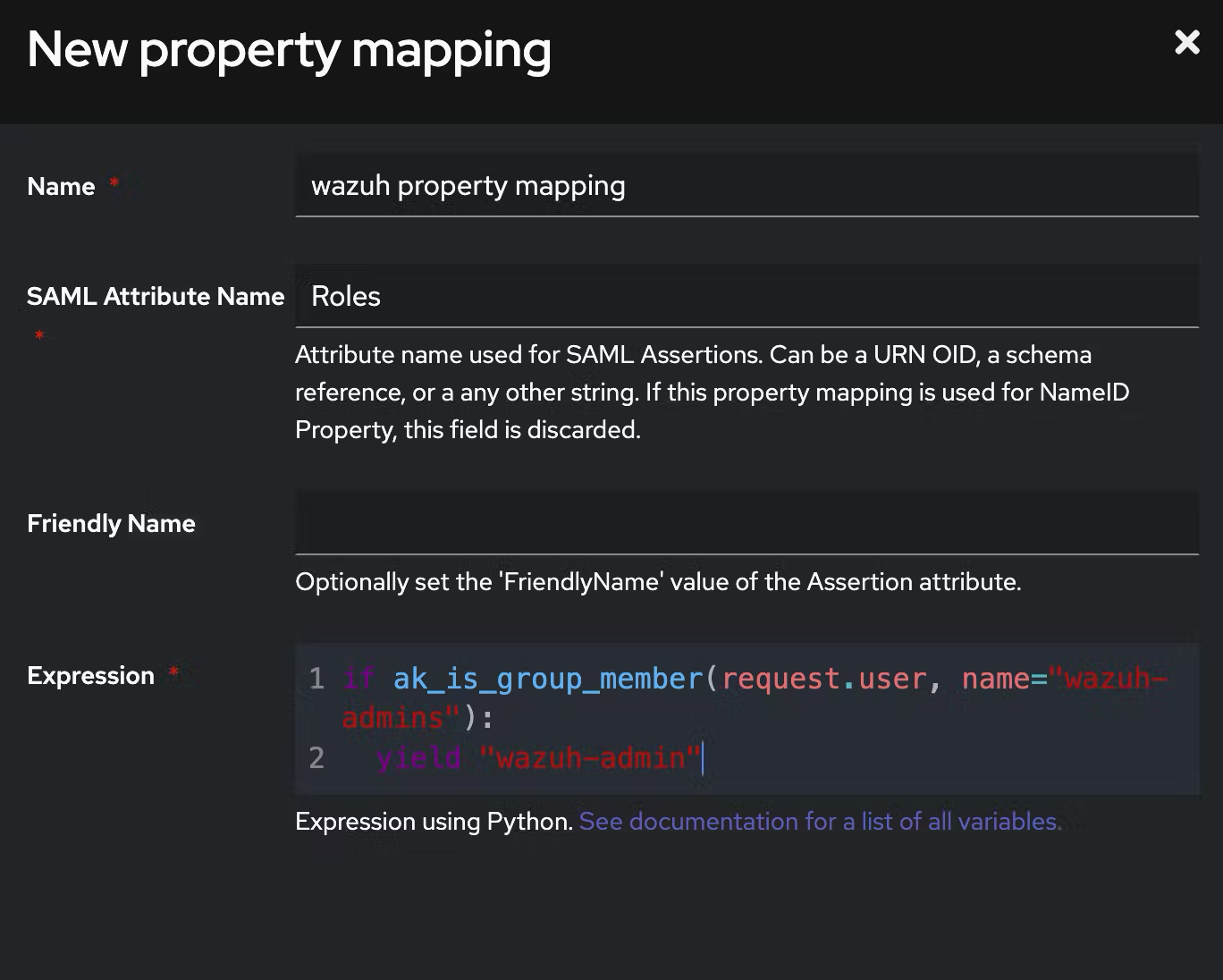
```python
if ak_is_group_member(request.user, name="wazuh-admins"):
yield "wazuh-admin"
```
Make sure to adjust the provider to include the newly created property mapping in the `Advanced protocol settings`.
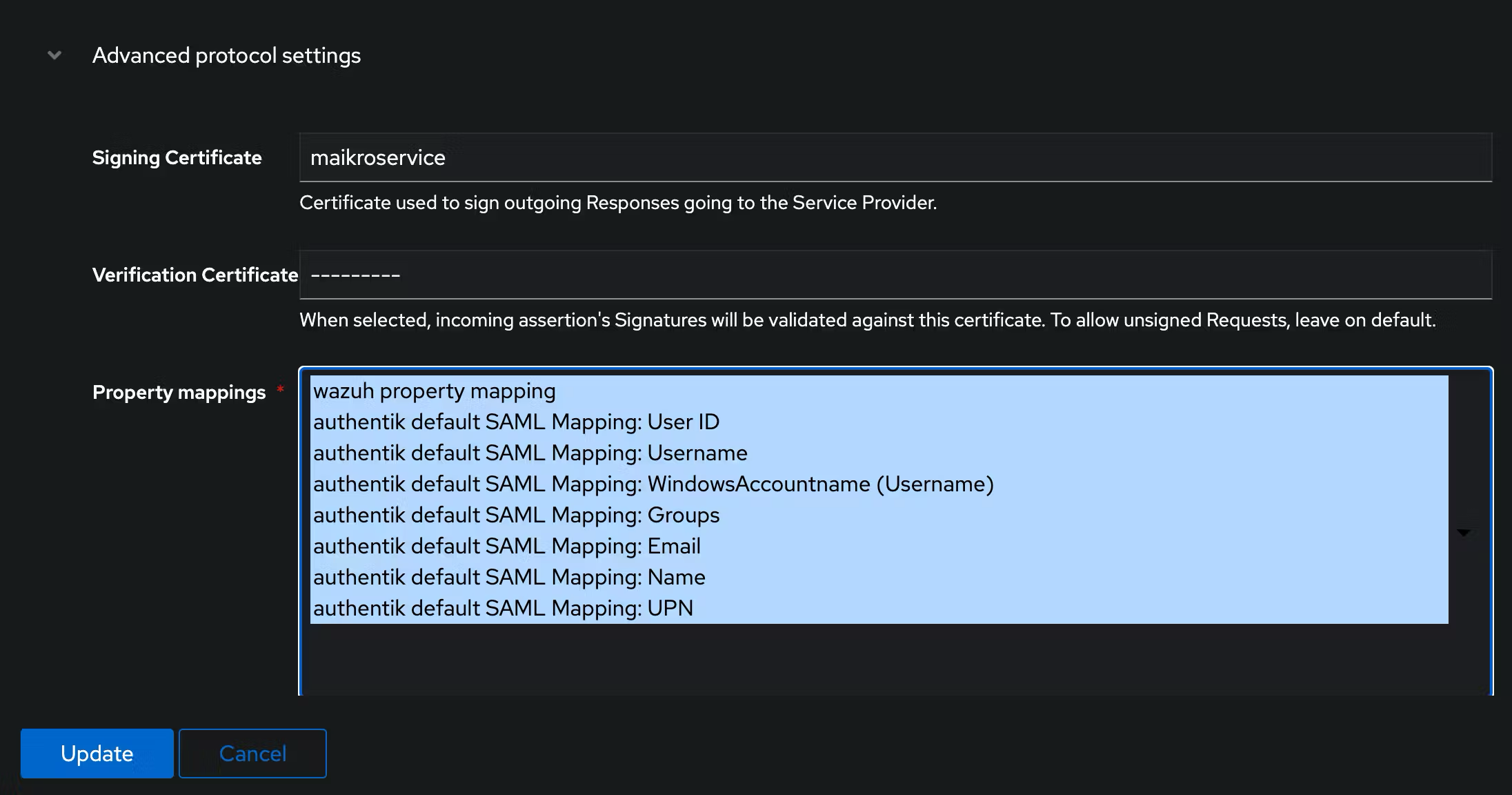
### Step 4 - SAML application
Now create an application to use the newly created provider. `Applications` -> `Applications` -> `Create`
`Name: wazuh-saml`
`Slug: wazuh-saml`
`Provider: SAML`
`Policy Engine: any`
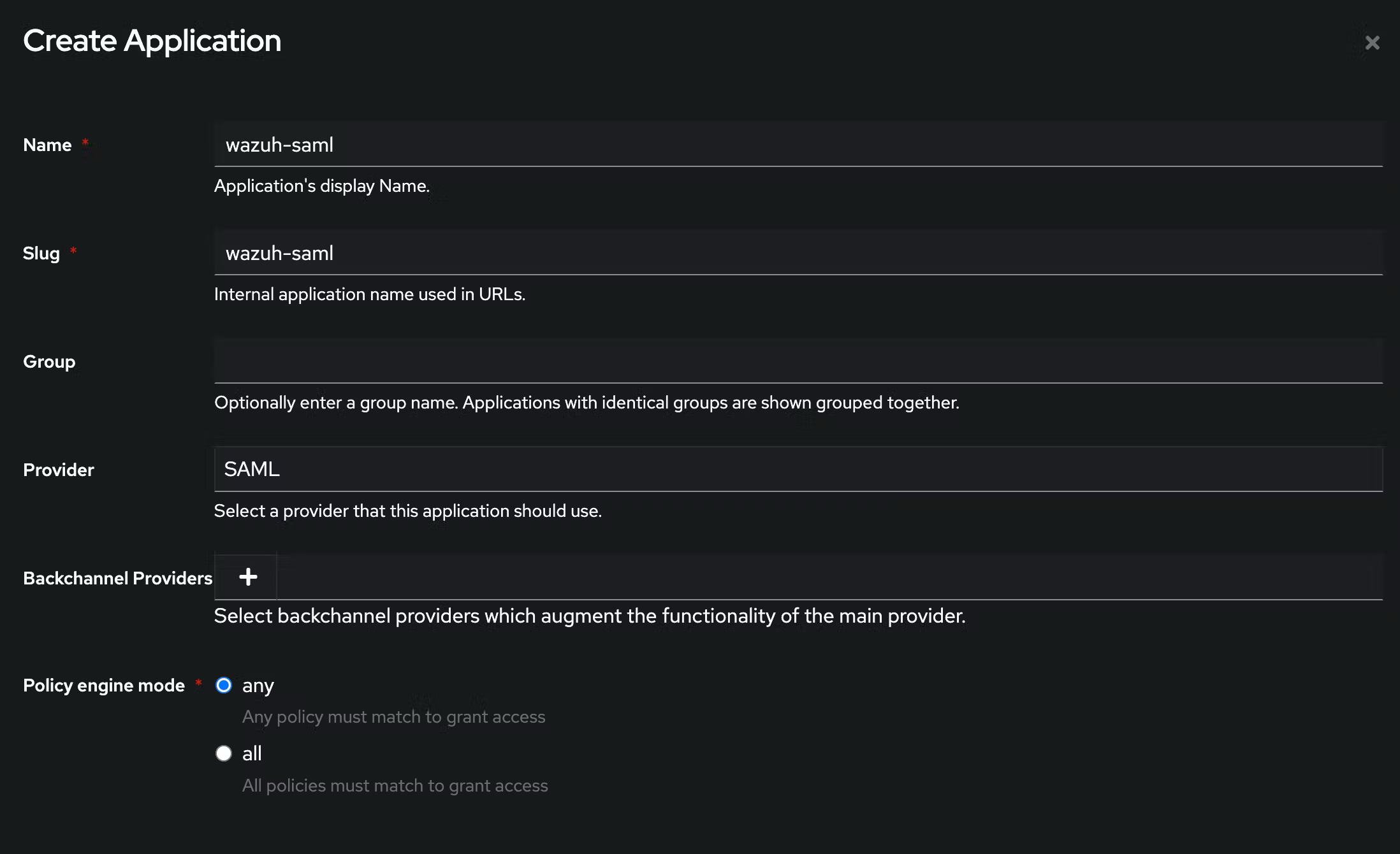
You can change the UI and upload a logo so that in the **Applications** overview you have a nice layout and can easily identify the new wazuh app.
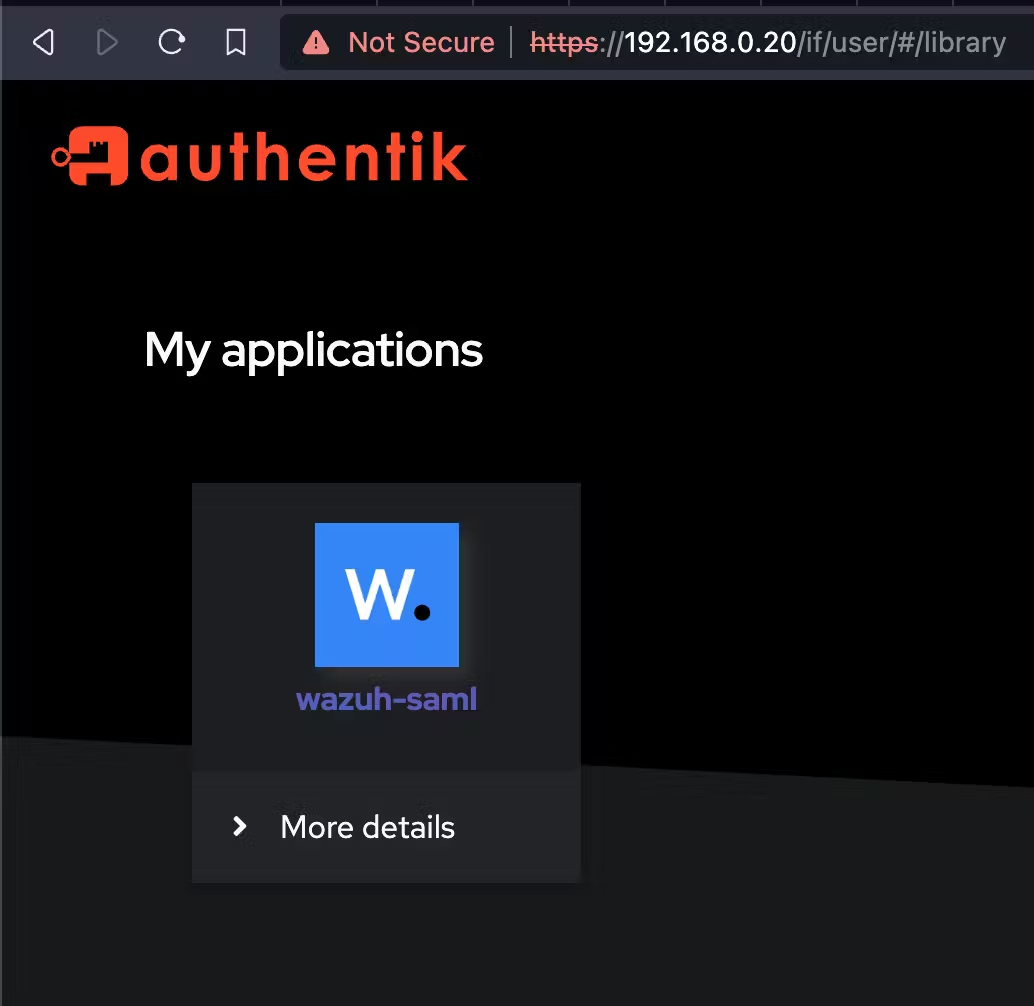
### Step 5 - metadata + wazuh opensearch-security configuration
Now download the metadata file `saml_authentik_meta.xml` from the `Applications` -> `Provider` -> `Download` in the bottom left corner
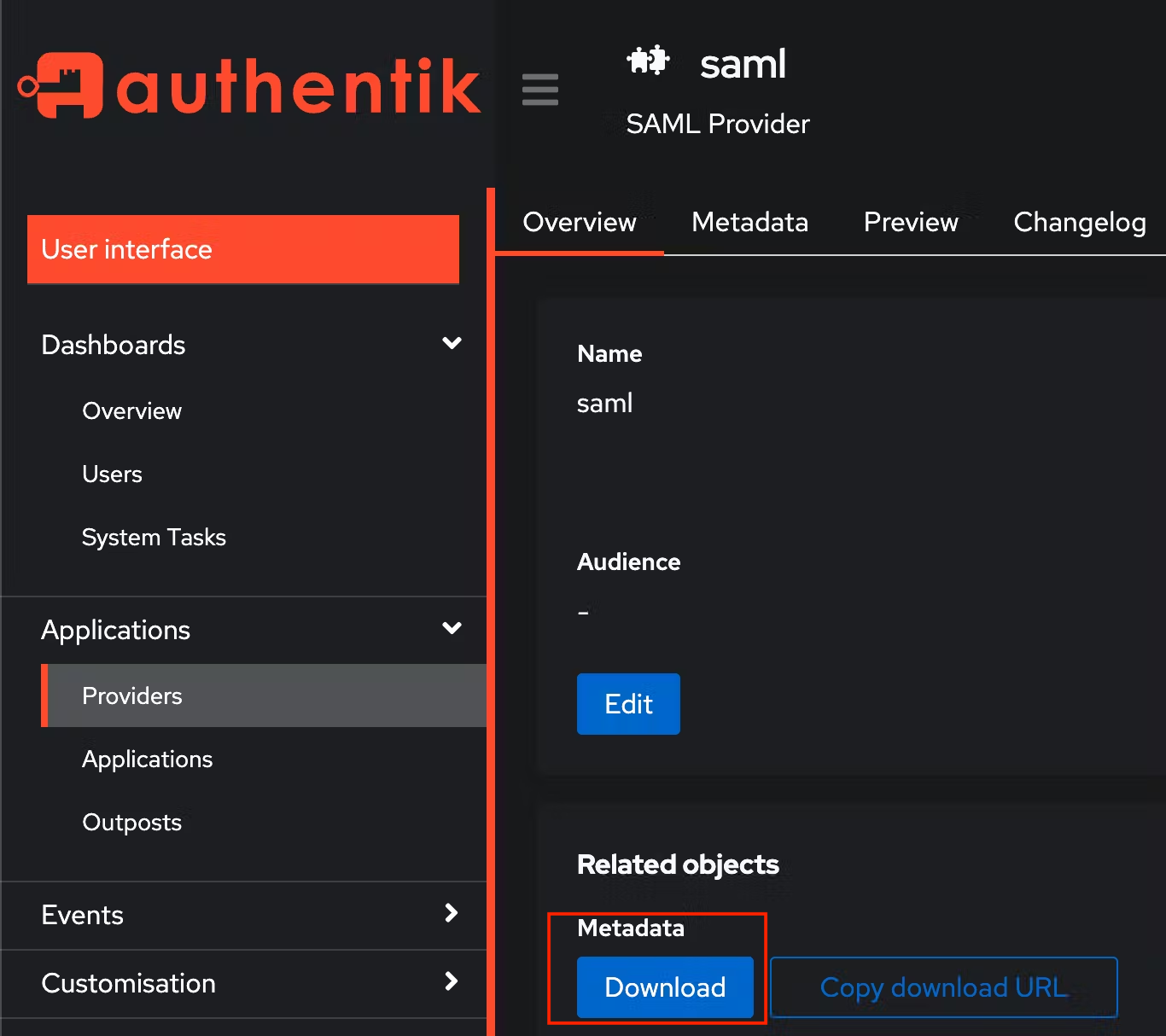
and copy/save it on the wazuh server - ideally under `/etc/wazuh-indexer/opensearch-security/idp-metadata.xml`
Next up change the `/etc/wazuh-indexer/opensearch-security/config.yml` and make sure it looks like the one below:
- you need to adjust the `metadata_file` if your name differs from the one shown above/below
- `entity_id` needs to change twice, once in the `idp` section and once in the `sp` section - you can look it up in the metadata xml file - search for `entityID`

- adapt the `kibana_url` to match your wazuh dashboard url - e.g. `https://wazuh.myhomelab.com/`
- copy/paste the `exchange_key`, you can get it from the metadata file (find the key between the `` tags, it usually starts with MII...) - DO NOT FORGET TO PUT QUOTES AROUND THE CERTIFICATE
- make sure to adjust the ownership and access rights via the following commands:
```bash
sudo chown wazuh-indexer:wazuh-indexer /etc/wazuh-indexer/opensearch-security/idp-metadata.xml
sudo chmod 640 /etc/wazuh-indexer/opensearch-security/idp-metadata.xml
```
```yml
authc:
basic_internal_auth_domain:
description: "Authenticate via HTTP Basic + SAML against internal users database"
http_enabled: true
transport_enabled: true b
order: 0
http_authenticator:
type: basic
challenge: false
authentication_backend:
type: intern
saml_auth_domain:
http_enabled: true
transport_enabled: false
order: 1
http_authenticator:
type: saml
challenge: true
config:
idp:
metadata_file: "/etc/wazuh-indexer/opensearch-security/idp-metadata.xml"
entity_id: "wazuh-saml"
sp:
entity_id: "wazuh-saml"
kibana_url: "https://"
roles_key: Roles
exchange_key: "MIIGIODCCA+ygAwIBAgITREIpdNn++usuy4Gq5g0W2/SQs..."
authentication_backend:
type: noop
```
### Step 6 - securityadmin.sh
After you save the `config.yml` you need to restart the wazuh manager and tell it to load the modified file - this can be done automagically using the `securityadmin.sh` file that wazuh provides with the following command:
```bash
export JAVA_HOME=/usr/share/wazuh-indexer/jdk/ && bash /usr/share/wazuh-indexer/plugins/opensearch-security/tools/securityadmin.sh -f /etc/wazuh-indexer/opensearch-security/config.yml -icl -key /etc/wazuh-indexer/certs/admin-key.pem -cert /etc/wazuh-indexer/certs/admin.pem -cacert /etc/wazuh-indexer/certs/root-ca.pem -h localhost -nhnv
```
If all goes well, `Done with success` displays.
### Step 7 - roles_mapping.yml
In order to map the backend roles from authentik to wazuh-specific roles you need to modify the `/etc/wazuh-indexer/opensearch-security/roles_mapping.yml` file.
Open the file and scroll to the following section:
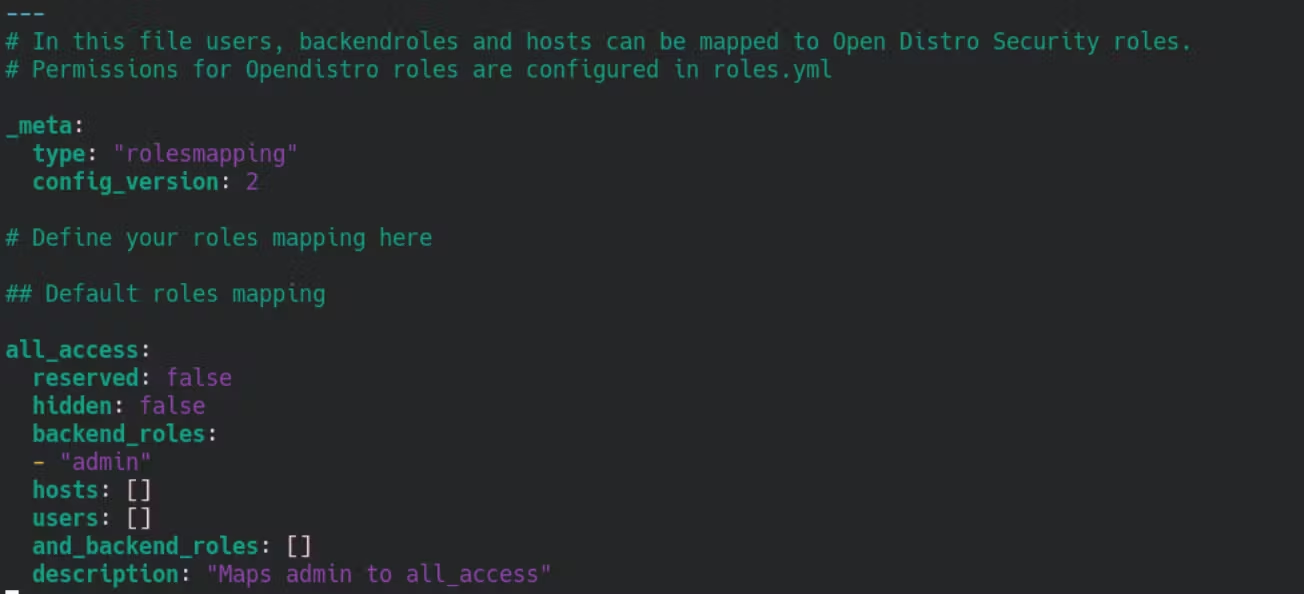
under `backend_roles` add `wazuh-admin` and check that reserved is `false` + the rest looks like below:
```yml
all_access:
reserved: false
hidden: false
backend_roles:
- "wazuh-admin"
- "admin"
hosts: []
users: []
and_backend_roles: []
description: "Maps admin to all_access"
```
Save the file and use the `securityadmin.sh` file with the following command to load the adjusted `roles_mapping.yml`:
```bash
export JAVA_HOME=/usr/share/wazuh-indexer/jdk/ && bash /usr/share/wazuh-indexer/plugins/opensearch-security/tools/securityadmin.sh -f /etc/wazuh-indexer/opensearch-security/roles_mapping.yml -icl -key /etc/wazuh-indexer/certs/admin-key.pem -cert /etc/wazuh-indexer/certs/admin.pem -cacert /etc/wazuh-indexer/certs/root-ca.pem -h localhost -nhnv
```
If all goes well, `Done with success` displays.
### Step 8 - wazuh.yml
Check `/usr/share/wazuh-dashboard/data/wazuh/config/wazuh.yml` and make sure that `run_as` is set to `false`.
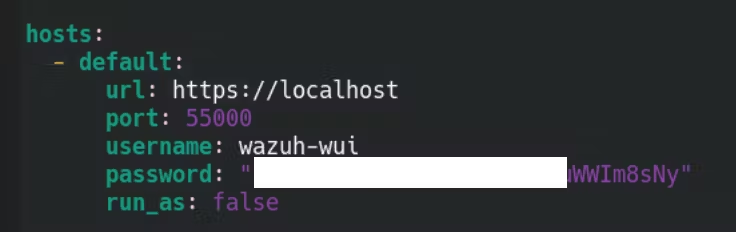
### Step 9 - security role mapping
Open the wazuh dashboard, click on the downward pointing triangle next to the wazuh logo, and then click on **Security** and **Roles mapping**.
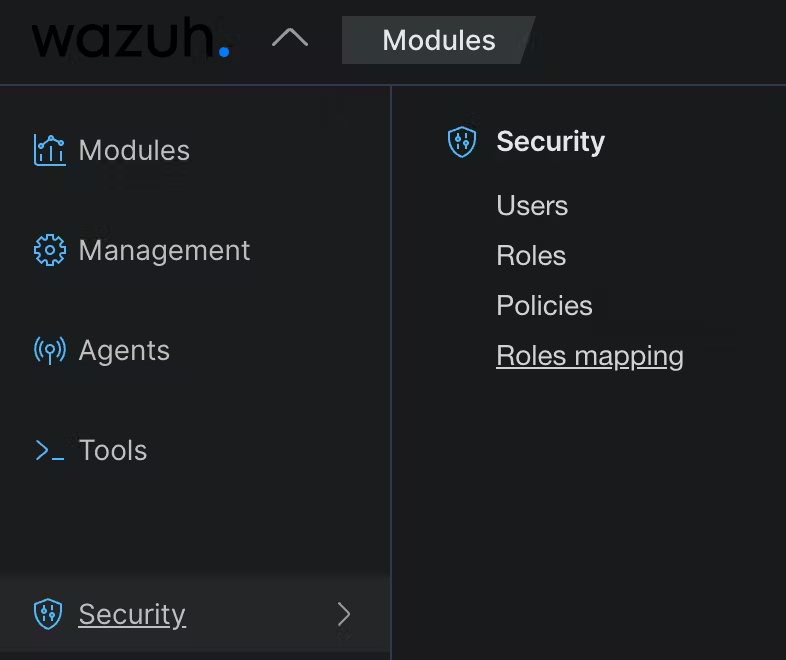
We will now add a new role mapping. Give it any descriptive name and then add the respective Roles. In this case `administrator` is the name, and add a new custom rule at the bottom that matches (`FIND`) the `user_name` to `wazuh-admin`.
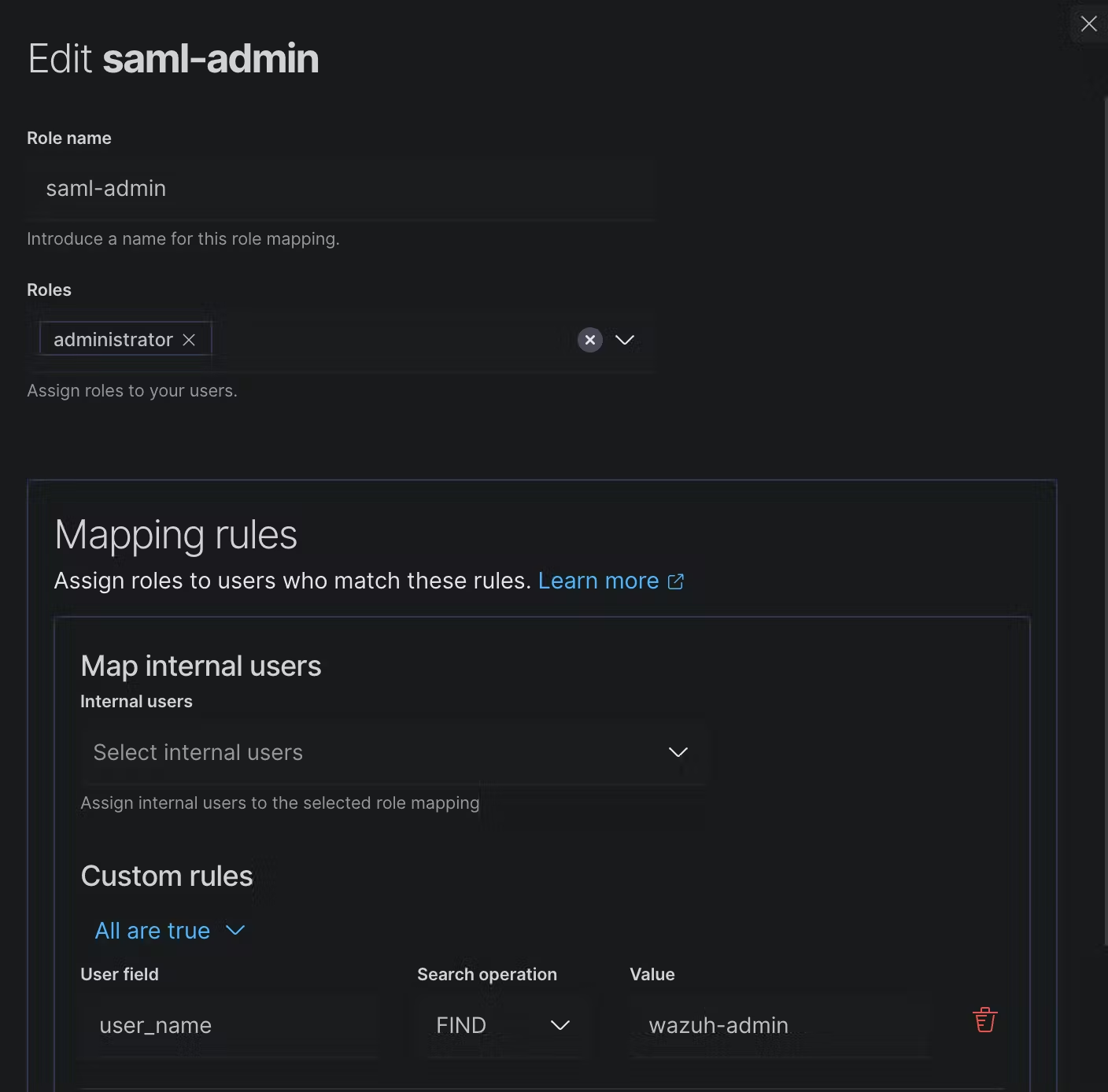
### Step 10 - final step - opensearch_dashboards.yml
The last step is to modify `/etc/wazuh-dashboard/opensearch_dashboards.yml` and add three lines to the bottom of the file:
```yml
opensearch_security.auth.type: "saml"
server.xsrf.allowlist:
[
"/_opendistro/_security/saml/acs",
"/_opendistro/_security/saml/logout",
"/_opendistro/_security/saml/acs/idpinitiated",
]
opensearch_security.session.keepalive: false
```
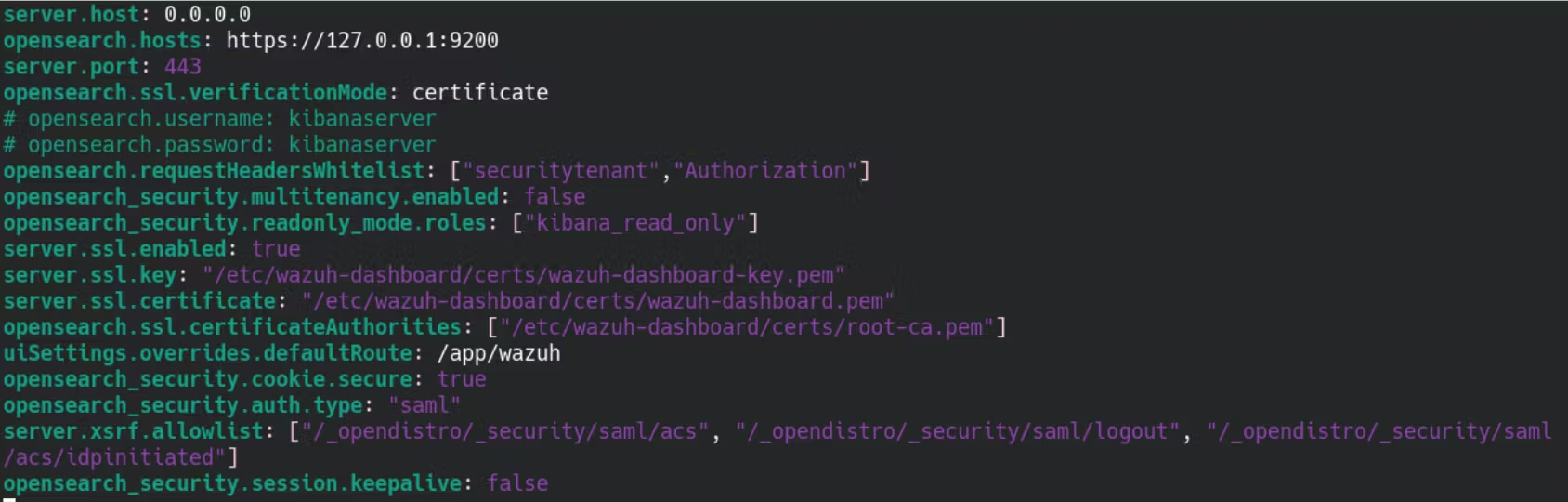
If all went well you should now only have to restart the wazuh dashboard.
`systemctl restart wazuh-dashboard`
And then you should be greeted by the authentik login screen when you try to connect to the dashboard.
