---
title: Sentry
---
Support level: authentik
## What is Sentry
> Sentry provides self-hosted and cloud-based error monitoring that helps all software teams discover, triage, and prioritize errors in real-time.
> One million developers at over fifty thousand companies already ship better software faster with Sentry. Won’t you join them?
>
> -- https://sentry.io
## Preparation
The following placeholders will be used:
- `sentry.company` is the FQDN of the Sentry install.
- `authentik.company` is the FQDN of the authentik install.
Create an application in authentik. Create a SAML Provider with the following values
- ACS URL: `https://sentry.company/saml/acs//`
- Issuer: `authentik`
- Service Provider Binding: `Post`
- Audience: `https://sentry.company/saml/metadata//`
Under _Advanced protocol settings_, set the following:
- Signing Certificate: Select any certificate.
- Property Mapping: Select all Managed Mappings
## Sentry
**This guide assumes you've installed Sentry using [getsentry/self-hosted](https://github.com/getsentry/self-hosted)**
Navigate to Settings -> Auth, and click on Configure next to SAML2
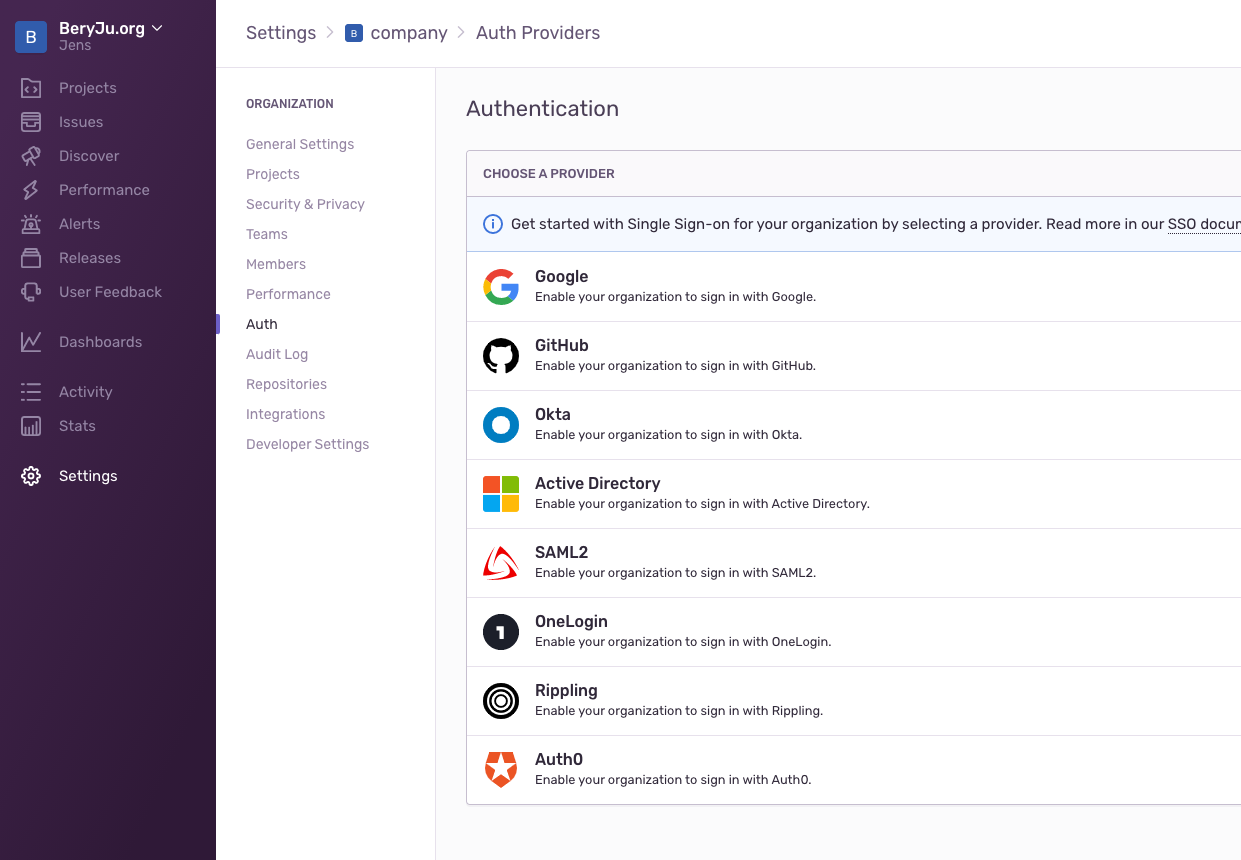
In authentik, get the Metadata URL by right-clicking `Download Metadata` and selecting Copy Link Address, and paste that URL into Sentry.
On the next screen, input these Values
- IdP User ID: `http://schemas.goauthentik.io/2021/02/saml/uid`
- User Email: `http://schemas.xmlsoap.org/ws/2005/05/identity/claims/emailaddress`
- First Name: `http://schemas.xmlsoap.org/ws/2005/05/identity/claims/name`
After confirming, Sentry will authenticate with authentik, and you should be redirected back to a page confirming your settings.