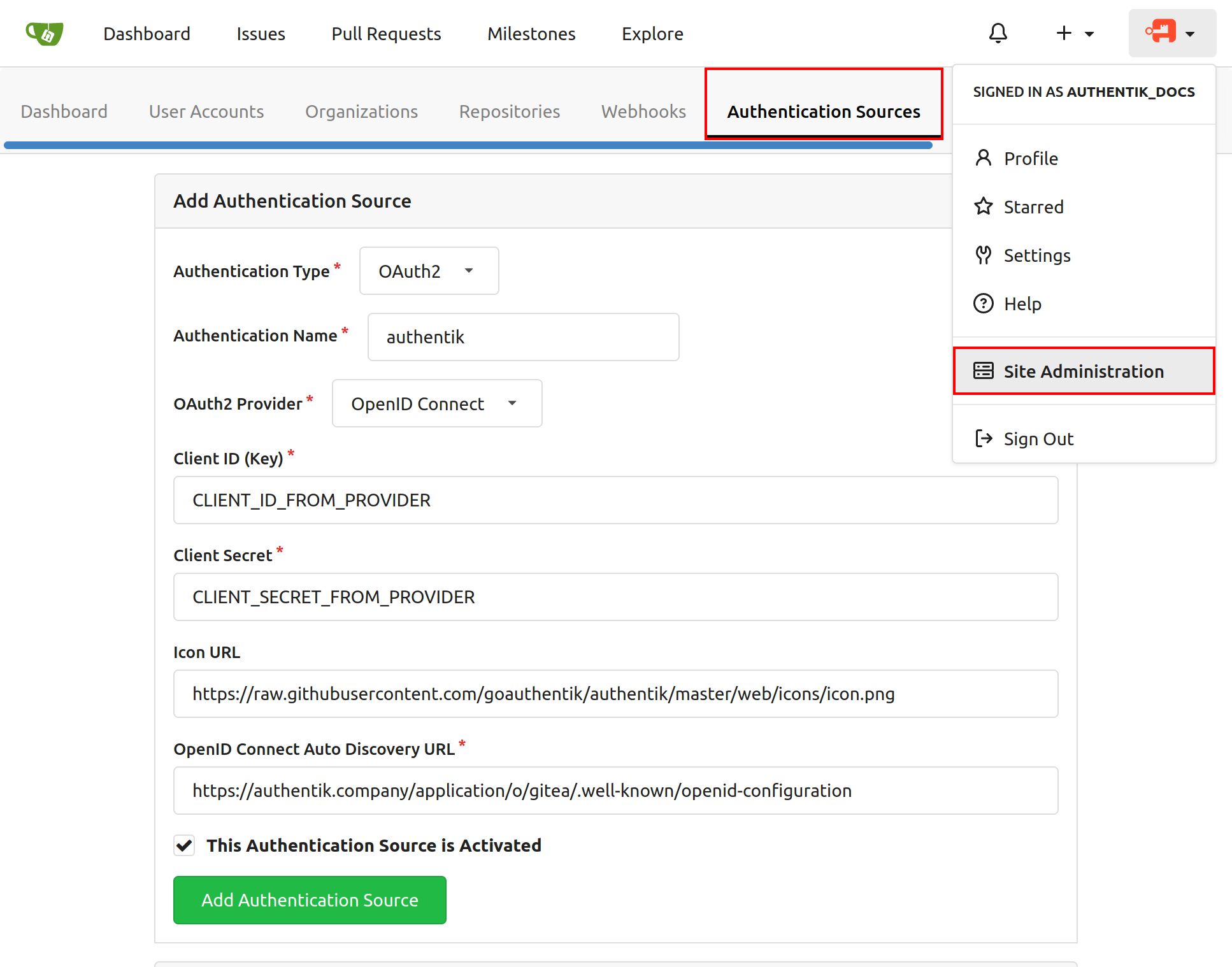1.9 KiB
| title |
|---|
| Gitea |
What is Gitea
From https://gitea.io/
:::note Gitea is a community managed lightweight code hosting solution written in Go. It is published under the MIT license. :::
:::note This is based on authentik 2021.10.3 and Gitea 1.15.6 installed using https://docs.gitea.io/en-us/install-from-binary/. Instructions may differ between versions. :::
Preparation
The following placeholders will be used:
authentik.companyis the FQDN of authentik.gitea.companyis the FQDN of Gitea.
Step 1
In authentik, create an OAuth2/OpenID Provider (under Resources/Providers) with these settings:
:::note Only settings that have been modified from default have been listed. :::
Protocol Settings
- Name: Gitea
- RSA Key: authentik Self-signed certificate
:::note
Take note of the Client ID and Client Secret you'll need to give them to Gitea in Step 3.
:::
Step 2
In authentik, create an application (under Resources/Applications) which uses this provider. Optionally apply access restrictions to the application using policy bindings.
:::note Only settings that have been modified from default have been listed. :::
- Name: Gitea
- Slug: gitea-slug
- Provider: Gitea
Step 3
Navigate to the Authentication Sources page at https://gitea.company/admin/auths and click Add Authentication Source
Change the following fields
- Authentication Name: authentik
- OAuth2 Provider: OpenID Connect
- Client ID (Key): Step 2
- Client Secret: Step 2
- Icon URL: https://raw.githubusercontent.com/goauthentik/authentik/master/web/icons/icon.png
- OpenID Connect Auto Discovery URL: https://authentik.company/application/o/gitea-slug/.well-known/openid-configuration
Add Authentication Source and you should be done. Your Gitea login page should now have a Sign in With followed by the Gitea logo which you can click on to sign-in with Gitea.